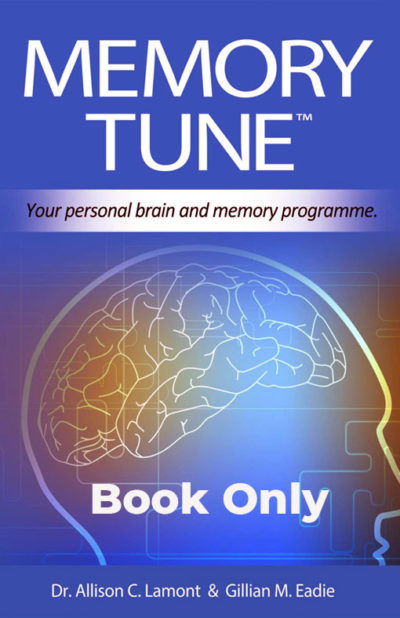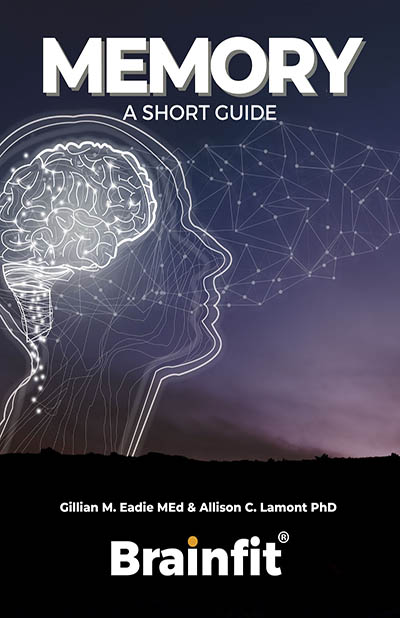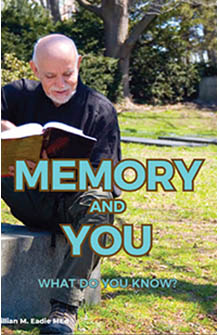I know some of you have wanted to subscribe to our videos but couldn’t because you received the message that you need to have a YouTube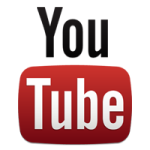 account. And it seems to be such a hassle! Actually, it isn’t and hours of enjoyment can be yours, absolutely free, just by creating an account. Here’s how.
account. And it seems to be such a hassle! Actually, it isn’t and hours of enjoyment can be yours, absolutely free, just by creating an account. Here’s how.
The first thing you need to know is that Google owns YouTube and has linked the two for registration purposes. For that reason, to sign up for a YouTube account you also need a Google account so, if you don’t already have one, that is the first thing you need to do.
How to Make a YouTube Account
If you already have a Google ID through, say, Gmail or Google+, then you can simply sign into YouTube.com with that username and password. Signing in with a Google ID on YouTube’s home page will automatically register you for a YouTube account and link your YouTube sign-in to your Google account. No need to create a new YouTube account if you don’t mind linking your existing Google username.
But if you have no Google ID then you should register for a new Google user ID. You can fill out one registration form and it will create both a YouTube account and a Google account at the same time, and cross-link them.
YouTube Accounts: The Basics
To start, go to the YouTube.com home page and click the “Create an Account” button at top far right, as shown in the image above. You will be taken to the basic Google signup form.
It asks you to enter your desired Google username and password, gender, birthday, country location, current email address and mobile phone number. You don’t HAVE to give your mobile phone number or email address. While it asks for your current email and mobile phone, you can leave both fields blank and proceed anyway. Google won’t stop you from registering if you don’t provide that information.
Finally, it will ask you to type a few squiggly letters to prove you’re not a robot.
The biggest challenge on this form typically is finding a Google username that isn’t already taken. It will suggest adding numbers to popular phrases you may enter that are already in use, so keep trying until you find an available username that you like.
Click “Next” to submit the info and go to the next step.
Profile Info for Google Accounts
You’ll see a page titled, Create Your Profile. (It’s talking about your Google profile, not your YouTube profile and, of course, it is personal, not a business one).
If you’re using Google/YouTube as an individual, go ahead and create a profile. You can upload a photo from your computer if you want an image show when you’re using Google but you don’t have to do this.
Back to your YouTube Account
Now click “next” again and you’ll see a welcoming page with a blue button at the bottom that says “Back to YouTube.” Click it, and you’ll be taken back to YouTube’s home page where you will now be signed in. It should say, “You are now registered with YouTube” across the green bar at the top.
Cross Linking YouTube and Google Accounts
If you already have an older YouTube account and also a separate Gmail account, you can tie them together at the “link upgrade” page. Fill out the info, and look for the message saying, ‘Please link your YouTube and Google accounts?’ Then click “yes” to confirm.
Customize Your YouTube Channel
The first step you might want to take after registering is to find the video channels that appeal and “subscribe” to them (Memory Foundation is one!). That makes it easier to find and watch them later by showing links to those channels on your YouTube home page.
What exactly is a YouTube channel? It’s simply a collection of videos tied to a registered user of YouTube, whether that’s an individual or organization.
The Channel guide will list popular channel categories when you first sign in. You can click the gray “+Subscribe” for any channel that you want to subscribe to. Channels shown will include broad genres like pop music and more specific ones, like those created by individual artists and companies.
You can browse topical categories to find more material of interest. Or you can click on your username to go to your home page, and on the left sidebar, you’ll see links to the more “popular” channels, which are ones getting a lot of views, and the “trending” channels, too. Those are ones whose growth in views suggests they are gaining in popularity right now.
Watch YouTube Videos
Figuring out how to watch YouTube videos is easy. Click on the name of any video you want to watch to be taken to that video’s individual page with player controls.
By default, it will start playing in a small box, but you can click the “full screen” button at lower right to make the video fill your entire computer screen. You can also click the middle “large screen” button to enlarge the video viewing box but not make it take up your entire screen.
Don’t forget to look up the Memory Foundation video series ad subscribe to our channel! Our YouTube address is https://www.youtube.com/memoryfoundation